Author of this article
EPLAN FAQs: Exporting summarized parts list to Excel
You receive a call from Purchasing: You need an itemized parts list in Excel format - as quickly as possible, of course. Probably you or your colleagues from the electrical engineering department have already exported this from EPLAN to Excel. However, non-routine tasks are at best time-consuming and sometimes even completely forgotten. You proceed as follows when exporting.
Exporting parts lists from EPLAN to Excel - this is how it works:
- Open the Utilities > Manufacturing Data > Export/Labelling dialog box.
- In the Export Manufacturing Data/Output Label dialog box, click [...] next to the Settings field.
- Click in the Settings dialog: Manufacturing data export / labeling, New.
- In the Report Type dialog box, select the Article BOM evaluation type and click [OK].
- In the New Scheme dialog, enter a name and description and click [OK].
- On the File tab, select the file type "Excel file (*.xls, *.xlsx, *.xlsm, *.xlsb)" in the File type field.
- Click [...] next to the Target file box and select a directory and file in the dialog box that appears, or type a name for a new file in the File name box.

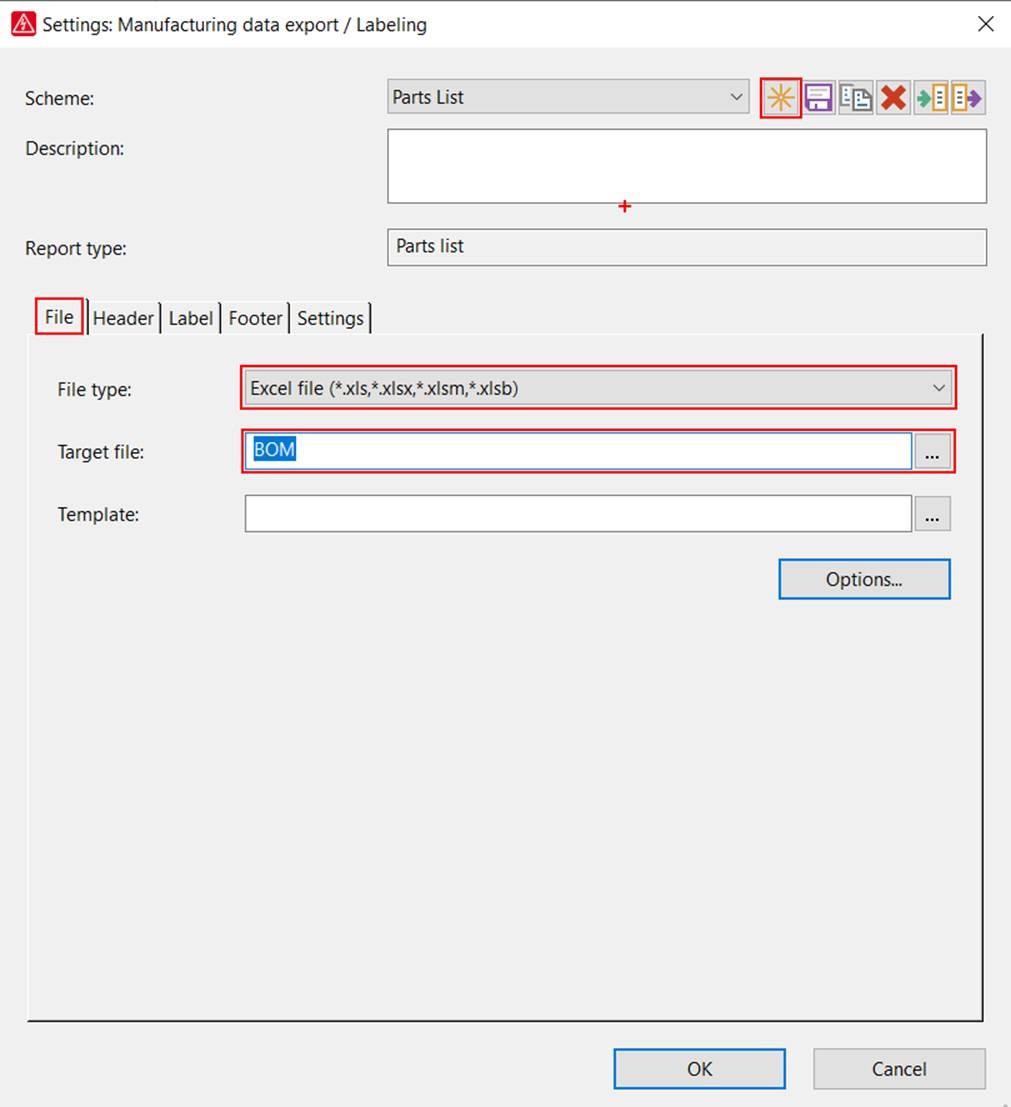
The Settings dialog: Manufacturing data export/labeling for exporting summarized parts list from EPLAN to Excel.
Individual output of the EPLAN parts list with Excel: Define the required information
The report type specifies which group of similar information is evaluated for the export/labeling file or external evaluation file. Define header, label, and footer areas: You use the selected format elements to decide which properties are output.
Save the created scheme and confirm the Settings dialog box: Manufacturing data export/labeling with [OK]. To open the file in an external application after output, select the Export and start application option and confirm with [OK].


Comments